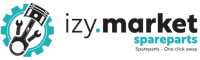Choose your plan
You will be charged for the plan after the admin
approves your vendor account.

Bronze
Fee / month
Rs 2000
Product Listing
25
Vendor Storefront
No
Specific Social Media Post
N/A
Dedicated Account Manager
No

Silver
Fee / month
Rs 3000
Product Listing
100
Vendor Storefront
Standard
Specific Social Media Post
N/A
Dedicated Account Manager
No

Gold
Fee / month
Rs 4000
Product Listing
250
Vendor Storefront
Standard
Specific Social Media Post
N/A
Dedicated Account Manager
No

Platinum
Fee / month
Rs 5000
Product Listing
Unlimited
Vendor Storefront
Custom Theme
Specific Social Media Post
Yes
Dedicated Account Manager
Yes
Why become a vendor
with IZY Market?
- We promote your products on our platform, social networks and search engines
- We provide dedicated call centre/customer relationship services
- We offer safe and reliable payment gateways to you and your customers.
- We run efficient logistics services from order pickup, delivery, tracking, warehousing and returns
FAQ Vendor
How to register as a vendor on IZY.market
- Go on Izy.Market website
- On upper right click on Become a Vendor
- Choose your desire plan :
- Bronze / silver / Gold / Platinium
- On the Apply for vendor account page fill in the relevant info as requested.
- Click on submit
- Our sales team will contact you for your account confirmation
What are the packages do I get on Izy.Market
- We have four package namely : Bronze / silver / Gold / Platinium
- For more info click on the link below
- Become a vendor (izy.market)
How to access the vendor panel on Izy.Market
- Enter the IZY .Market page
- https://izy.market/become-a-ve...
- Insert user name and password
- Enter vendor panel ( Down screen )
- Dash board Vendor will open
How to upload one product on IZY.Market vendor account
- Go to products
- Click the plus ( + ) sign on the top right hand side of the screen
- Product creation page will open
- Fill in the blank to configure the product required properties.
- You will be able to edit the product properties later at any time
- Click on the create button
How to upload multiple products on IZY.market Vendor account
- Go to product
- Click on the gear button on the top right corner of the screen
- Choose bulk product addition
- Add product page will open ( Various product can be uploaded at once)
- Add all product and fill in the blank accordingly
- Click on create
Can I customize my store front on IZY.MARKET
- In order to customize your store front on IZY.MARKET , Platinium package need to be taken.
How to update stock and price on my product
- In order to update stock or price of a product, you need to go to administration panel
- The vendor need to Select product
- Click on the gear button in the upper right hand of the page
- Then select Global update
- New page will open
- On this page you will be able to change the price , list price , product in stock etc. - Note: By default the update is performed for all products however if update need to be done for only a selected product, you need to select the Add product button , then the properties will be updated only for the selected products.
- Once update is done on the products , click on Apply
How to apply promotion on product
- Enter the administration panel.
- Go to marketing
- Select Promotions
- Click on the + buttons in the top right corner and select Add Cart promotion or Add catalog promotion.
- The promotion creation form will open
- You need to fill in the required information accordingly on the general tab page.
- Switch to Condition tab in order to determines in what cases the promotion applies
- You now need to click on the Add condition button and choose the condition from the dropdown list.
- Switch to the Bonuses tab in order to determines what bonuses are given when a promotion applies
- Then click the add bonus button and select a bonus from the dropdown list.
- Switch to the Storefronts tab ( available only in Multi -Vendor) and add the storefronts you want the promotion to work on.
- Click on the Create button
How is my product delivered to the customer
- Flo driver will pick up goods at the Vendor place
- Flo delivery services will coordinate with the customer about time and delivery place
- Delivery of product will be done in a Maximun of 3 days
How do I track my product delivery
- Our delivery management software, Milenow offers an online tracking of all orders from pick up from the vendor till delivery to the customer.
How do I reset my password
- Vendor need to log in the website by the use of the Email address and generic password
- Select profile which is located on the left hand side.
- Select edit profile
- Insert new password ( Note password need to be confidential)
- Confirm the new password
- Click on save
How do I get notification when I receive an order
- Option 1:
As soon as an order is received vendor gets a mail notifying him that an order has been process in his shop.
- Option2:
A notification is sent on his dashboard with order details.